برنامج تعليمي: لعبة tic-tac-toe (X-O)
سنبني في هذا الدليل التطبيقي لعبة tic-tac-toe (X-O) صغيرة. لا يفترض هذا الدليل التطبيقي أي معرفة سابقة بـ React. التقنيات التي ستتعلمها في هذا البرنامج أساسية لبناء أي تطبيق React ، وفهمها بشكل كامل سيمنحك فهمًا عميقًا لـ React.
هذا الدليل التطبيقي مقسم إلى عدة أقسام:
- التجهيز للبرنامج التعليمي: سيعطيك نقطة انطلاق لمتابعة الدليل التطبيقي.
- نظرة عامة: سيعلمك أساسيات React؛ المكونات، الخصائص، والحالة.
- إكمال اللعبة: سيعلمك أكثر التقنيات شيوعًا في تطوير React.
- إضافة السفر عبر الزمن: سيعطيك فهمًا أعمق لقوة React الفريدة.
ماذا ستبني؟
في هذا الدليل التطبيقي، ستبني لعبة tic-tac-toe (X-O) تفاعلية باستخدام React.
يمكنك أن ترى كيف ستبدو عند الانتهاء من هنا:
import { useState } from 'react'; function Square({ value, onSquareClick }) { return ( <button className="square" onClick={onSquareClick}> {value} </button> ); } function Board({ xIsNext, squares, onPlay }) { function handleClick(i) { if (calculateWinner(squares) || squares[i]) { return; } const nextSquares = squares.slice(); if (xIsNext) { nextSquares[i] = 'X'; } else { nextSquares[i] = 'O'; } onPlay(nextSquares); } const winner = calculateWinner(squares); let status; if (winner) { status = 'الفائز: ' + winner; } else { status = 'اللاعب التالي: ' + (xIsNext ? 'X' : 'O'); } return ( <> <div className="status">{status}</div> <div className="board-row"> <Square value={squares[0]} onSquareClick={() => handleClick(0)} /> <Square value={squares[1]} onSquareClick={() => handleClick(1)} /> <Square value={squares[2]} onSquareClick={() => handleClick(2)} /> </div> <div className="board-row"> <Square value={squares[3]} onSquareClick={() => handleClick(3)} /> <Square value={squares[4]} onSquareClick={() => handleClick(4)} /> <Square value={squares[5]} onSquareClick={() => handleClick(5)} /> </div> <div className="board-row"> <Square value={squares[6]} onSquareClick={() => handleClick(6)} /> <Square value={squares[7]} onSquareClick={() => handleClick(7)} /> <Square value={squares[8]} onSquareClick={() => handleClick(8)} /> </div> </> ); } export default function Game() { const [history, setHistory] = useState([Array(9).fill(null)]); const [currentMove, setCurrentMove] = useState(0); const xIsNext = currentMove % 2 === 0; const currentSquares = history[currentMove]; function handlePlay(nextSquares) { const nextHistory = [...history.slice(0, currentMove + 1), nextSquares]; setHistory(nextHistory); setCurrentMove(nextHistory.length - 1); } function jumpTo(nextMove) { setCurrentMove(nextMove); } const moves = history.map((squares, move) => { let description; if (move > 0) { description = 'الذهاب إلى الخطوة #' + move; } else { description = 'اذهب إلى بداية اللعبة'; } return ( <li key={move}> <button onClick={() => jumpTo(move)}>{description}</button> </li> ); }); return ( <div className="game"> <div className="game-board"> <Board xIsNext={xIsNext} squares={currentSquares} onPlay={handlePlay} /> </div> <div className="game-info"> <ol>{moves}</ol> </div> </div> ); } function calculateWinner(squares) { const lines = [ [0, 1, 2], [3, 4, 5], [6, 7, 8], [0, 3, 6], [1, 4, 7], [2, 5, 8], [0, 4, 8], [2, 4, 6], ]; for (let i = 0; i < lines.length; i++) { const [a, b, c] = lines[i]; if (squares[a] && squares[a] === squares[b] && squares[a] === squares[c]) { return squares[a]; } } return null; }
إذا لم يكن الكود منطقيًا بالنسبة لك بعد ، أو إذا كنت غير معتاد على بناء الكود ، فلا تقلق! الهدف من هذا الدليل التطبيقي هو مساعدتك على فهم React وبناء الكود فيها.
نوصيك بتجربة لعبة tic-tac-toe أعلاه قبل الاستمرار في الدليل التطبيقي. أحد الميزات التي ستلاحظها هي أن هناك قائمة مرقمة على يمين لوحة اللعبة. تعطيك هذه القائمة تاريخ جميع الحركات التي حدثت في اللعبة ، ويتم تحديثها مع تقدم اللعبة.
بمجرد أن تنهى لعبة tic-tac-toe، استمر في التمرير. ستبدأ بقالب أبسط في هذا الدليل التطبيقي. خطوتنا التالية هي إعدادك حتى تتمكن من بدء بناء اللعبة.
التجهيز للبرنامج التعليمي
في محرر الكود المباشر أدناه ، انقر فوق Fork في الزاوية اليمنى العليا لفتح المحرر في علامة تبويب جديدة باستخدام موقع CodeSandbox. يتيح لك CodeSandbox كتابة الكود في المتصفح ومعاينة كيف سيرى مستخدموك التطبيق الذي قمت بإنشائه. يجب أن تعرض علامة التبويب الجديدة مربعًا فارغًا ورمز البداية لهذا الدليل التطبيقي.
export default function Square() { return <button className="square">X</button>; }
نظرة عامة
الآن أنت مستعد للبدء، دعنا نلقي نظرة عامة على React!
فحص الكود المبدئي
في CodeSandbox سترى ثلاثة أقسام رئيسية:
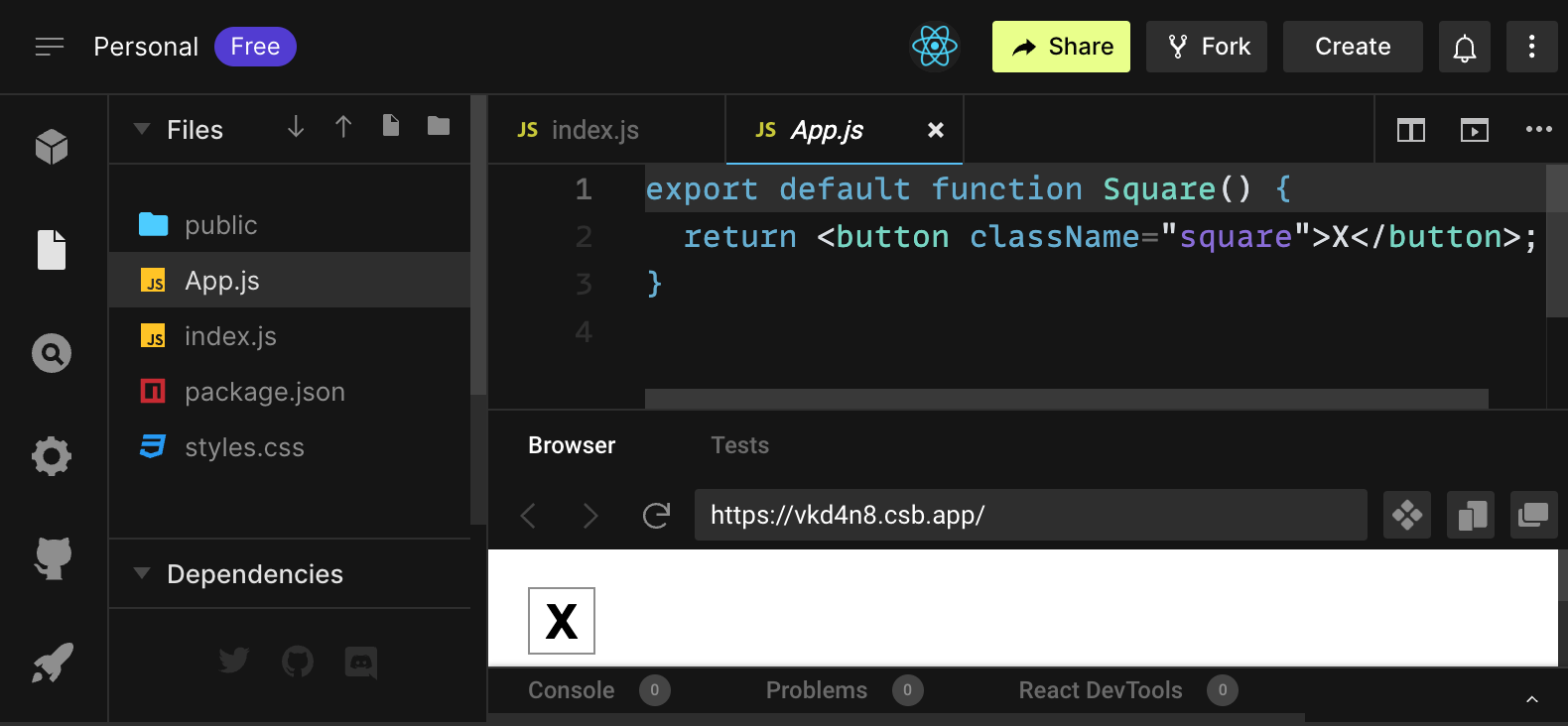
- القسم Files فيه قائمة بالملفات مثل
App.jsوindex.jsوstyles.cssومجلد يسمىpublic. - code editor حيث سترى الكود للملف المحدد.
- القسم browser حيث سترى كيف سيتم عرض الكود الذي كتبته.
ملف App.js يجب أن يكون محددًا في القسم Files. محتويات ذلك الملف في code editor يجب أن تكون:
export default function Square() {
return <button className="square">X</button>;
}قسم browser يجب أن يعرض مربعًا مع X فيه مثل هذا:

والآن دعنا نلقي نظرة على الملفات في الكود المبدئي.
App.js
الكود في App.js ينشئ مكونًا (Component). في React, المكون هو جزء من الكود قابل لإعادة الاستخدام يقدم جزءًا من واجهة المستخم. المكونان تستخدم لعرض وإدارة وتحديث عناصر واجهة المستخدم في تطبيقك. دعنا نلقي نظرة على المكون سطرًا بسطر لنرى ما يحدث:
export default function Square() {
return <button className="square">X</button>;
}السطر الأول يعرّف وظيفة مسماه Square. الكلمة الأساسية export في JavaScript تجعل هذه الوظيفة متاحة خارج هذا الملف. الكلمة الأساسية default تخبر الملفات الأخرى التي تستخدم كودك أنها الوظيفة الرئيسية في ملفك.
export default function Square() {
return <button className="square">X</button>;
}السطر الثاني يرجع زرًّا. الكلمة الأساسية return في JavaScript تعني أن أي شيء يأتي بعدها يعاد كقيمة لمن يستدعي الوظيفة. <button> هو عنصر JSX. عنصر JSX هو مزيج من كود JavaScript وعلامات HTML تصف ما تريد عرضه. className="square" هو خاصية أو prop للزرّ تخبر CSS كيفية تنسيق الزرّ. X هو النص المعروض داخل الزرّ و </button> يغلق عنصر JSX ليشير إلى أن أي محتوى يليه لا ينبغي وضعه داخل الزرّ.
styles.css
اضغط على الملف المسمى styles.css في قسم Files في CodeSandbox. يحدد هذا الملف الأنماط لتطبيق React الخاص بك. محددان CSS الأولان (* و body) يحددان نمط أجزاء كبيرة من تطبيقك بينما المحدد .square يحدد نمط أي مكون يتم تعيين خاصية className إلى square. في كودك، سيتطابق ذلك مع الزرّ من مكون Square في ملف App.js.
index.js
اضغط على الملف المسمى index.js في قسم Files في CodeSandbox. لن تقوم بتحرير هذا الملف خلال الدليل التطبيقي ولكنه هو الجسر بين المكون الذي أنشأته في ملف App.js ومتصفح الويب.
import { StrictMode } from 'react';
import { createRoot } from 'react-dom/client';
import './styles.css';
import App from './App';الأسطر من 1 إلى 5 تجمع كل القطع اللازمة معًا:
- React
- مكتبة React للتحدث مع متصفحات الويب (React DOM)
- الأنماط لمكوناتك
- المكون الذي أنشأته في
App.js.
باقي الملف يجمع كل القطع معًا ويضيف المنتج النهائي إلى index.html في مجلد public.
بناء اللوحة
لنعد إلى App.js. هذا هو المكان الذي ستقضي فيه بقية الدليل التطبيقي.
حاليًا اللوحة تحتوي على مربع واحد فقط، ولكنك تحتاج إلى تسعة! إذا حاولت نسخ ولصق المربع لتصنع مربعين مثل هذا:
export default function Square() {
return <button className="square">X</button><button className="square">X</button>;
}ستحصل على هذا الخطأ:
<>...</>?تحتاج مكونات React إلى إرجاع عنصر JSX واحد وليس عناصر JSX المجاورة مثل زرين. لإصلاح هذا يمكنك استخدام الأجزاء (Fragments) (<> و </>) لتجميع عناصر JSX المجاورة مثل هذا:
export default function Square() {
return (
<>
<button className="square">X</button>
<button className="square">X</button>
</>
);
}الآن يجب أن ترى:
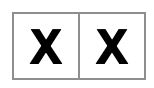
رائع! الآن تحتاج فقط إلى نسخ ولصق عدة مرات لإضافة تسعة مربعات و…

أوه لا! المربعات كلها في سطر واحد، وليس في شبكة كما تحتاج للوحة. لإصلاح هذا، ستحتاج إلى تجميع المربعات في صفوف مع divs وإضافة بعض فئات CSS. بينما أنت في ذلك، ستعطي كل مربع رقمًا للتأكد من أنك تعرف أين يتم عرض كل مربع.
في ملف App.js، عدّل مكون Square ليبدو مثل هذا:
export default function Square() {
return (
<>
<div className="board-row">
<button className="square">1</button>
<button className="square">2</button>
<button className="square">3</button>
</div>
<div className="board-row">
<button className="square">4</button>
<button className="square">5</button>
<button className="square">6</button>
</div>
<div className="board-row">
<button className="square">7</button>
<button className="square">8</button>
<button className="square">9</button>
</div>
</>
);
}تنسيقات CSS المحددة في styles.css تنسق الـ divs التي تحمل className بقيمة board-row. الآن بعد تجميع المكونات في صفوف مع الـ divs المنسقة، لديك لوحة الـ tic-tac-toe:
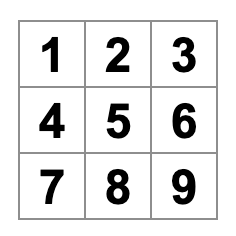
لكن الآن لديك مشكلة. المكون الذي يحمل اسم Square، ليس مربعًا بعد الآن. دعنا نصلح ذلك عن طريق تغيير الاسم إلى Board:
export default function Board() {
//...
}في هذه النقطة يجب أن يبدو الكود الخاص بك مثل هذا:
export default function Board() { return ( <> <div className="board-row"> <button className="square">1</button> <button className="square">2</button> <button className="square">3</button> </div> <div className="board-row"> <button className="square">4</button> <button className="square">5</button> <button className="square">6</button> </div> <div className="board-row"> <button className="square">7</button> <button className="square">8</button> <button className="square">9</button> </div> </> ); }
تمرير بيانات من خلال الخصائص (props)
لاحقًا، ستريد تغيير قيمة المربع من فارغة إلى “X” عندما ينقر المستخدم على المربع. مع كيفية بناء اللوحة حتى الآن، ستحتاج إلى نسخ ولصق الكود الذي يعدل المربع تسع مرات (مرة واحدة لكل مربع لديك)! بدلاً من النسخ واللصق، تسمح لك هندسة المكونات في React بإنشاء مكون قابل لإعادة الاستخدام لتجنب الكود المكرر الفوضوي.
أولاً، ستقوم بنسخ السطر الذي يحدد المربع الأول (<button className="square">1</button>) من مكون Board إلى مكون Square جديد:
function Square() {
return <button className="square">1</button>;
}
export default function Board() {
// ...
}الآن، ستعدل مكون Board لتقديم مكون Square باستخدام بناء جملة JSX:
// ...
export default function Board() {
return (
<>
<div className="board-row">
<Square />
<Square />
<Square />
</div>
<div className="board-row">
<Square />
<Square />
<Square />
</div>
<div className="board-row">
<Square />
<Square />
<Square />
</div>
</>
);
}لاحظ كيف على عكس عناصر div في المتصفح، يجب أن تبدأ المكونات الخاصة بك Board و Square بحرف كبير.
دعنا نلقي نظرة:
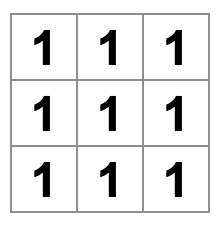
أوه لا! لقد فقدت المربعات المرقمة التي كانت لديك من قبل. الآن يقول كل مربع “1”. لإصلاح هذا، ستستخدم الخصائص (props) لتمرير القيمة التي يجب أن يكون لكل مربع من المكون الأصلي (Board) إلى مكونه الابن (Square).
عدّل مكون Square لقراءة خاصية value التي ستمررها من Board:
function Square({ value }) {
return <button className="square">1</button>;
}تشير function Square({ value }) إلى أن مكون Square يمكن أن يُمرر إليه خاصية تسمى value.
الآن تريد عرض هذه القيمة بدلاً من 1 داخل كل مربع. حاول القيام بذلك بهذه الطريقة:
function Square({ value }) {
return <button className="square">value</button>;
}أوبس! هذا ليس ما تريده:
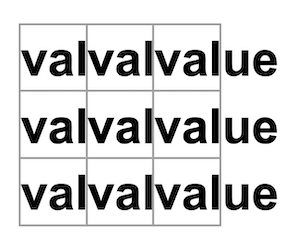
لقد أردت عرض متغير JavaScript يسمى value من مكونك، وليس كلمة “value”. لـ”التخطي إلى JavaScript” من JSX، تحتاج إلى الأقواس المنحنية (curly braces). أضف الأقواس المنحنية حول value في JSX على النحو التالي:
function Square({ value }) {
return <button className="square">{value}</button>;
}الآن، يجب أن ترى لوحة فارغة:
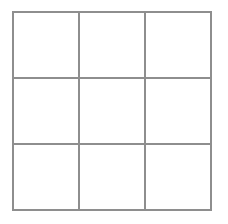
هذا لأن مكون Board لم يمرر خاصية value إلى كل مكون Square يقوم بتقديمه بعد. لإصلاحه، ستضيف خاصية value إلى كل مكون Square يقوم بتقديمه مكون Board:
export default function Board() {
return (
<>
<div className="board-row">
<Square value="1" />
<Square value="2" />
<Square value="3" />
</div>
<div className="board-row">
<Square value="4" />
<Square value="5" />
<Square value="6" />
</div>
<div className="board-row">
<Square value="7" />
<Square value="8" />
<Square value="9" />
</div>
</>
);
}الآن يجب أن ترى شبكة من الأرقام مرة أخرى:
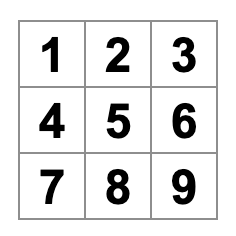
كودك المعدل يجب أن يبدو كالتالي:
function Square({ value }) { return <button className="square">{value}</button>; } export default function Board() { return ( <> <div className="board-row"> <Square value="1" /> <Square value="2" /> <Square value="3" /> </div> <div className="board-row"> <Square value="4" /> <Square value="5" /> <Square value="6" /> </div> <div className="board-row"> <Square value="7" /> <Square value="8" /> <Square value="9" /> </div> </> ); }
إعداد مكون تفاعلي
لنملأ مكون Square بـ X عند النقر عليه. أعلن عن دالة (Function) تسمى handleClick داخل Square. ثم، أضف onClick إلى خصائص عنصر JSX الزر المُرجع من Square:
function Square({ value }) {
function handleClick() {
console.log('ضُغطت!');
}
return (
<button
className="square"
onClick={handleClick}
>
{value}
</button>
);
}إذا ضغطت على مربع الآن، يجب أن ترى log في علامة التبويب Console في أسفل قسم Browser في CodeSandbox يقول "ضُغطت!". الضغط على المربع أكثر من مرة سيؤدي إلى طباعة "ضُغطت!" مرة أخرى. تكرار console.log("ضُغطت!") بنفس الرسالة لن ينشئ سطرًا جديدًا في الـ console. بدلاً من ذلك، سترى عدادًا متزايدًا بجانب أول طباعة "ضُغطت!" لديك.
As a next step, you want the Square component to “remember” that it got clicked, and fill it with an “X” mark. To “remember” things, components use state.
React provides a special function called useState that you can call from your component to let it “remember” things. Let’s store the current value of the Square in state, and change it when the Square is clicked.
Import useState at the top of the file. Remove the value prop from the Square component. Instead, add a new line at the start of the Square that calls useState. Have it return a state variable called value:
import { useState } from 'react';
function Square() {
const [value, setValue] = useState(null);
function handleClick() {
//...value stores the value and setValue is a function that can be used to change the value. The null passed to useState is used as the initial value for this state variable, so value here starts off equal to null.
Since the Square component no longer accepts props anymore, you’ll remove the value prop from all nine of the Square components created by the Board component:
// ...
export default function Board() {
return (
<>
<div className="board-row">
<Square />
<Square />
<Square />
</div>
<div className="board-row">
<Square />
<Square />
<Square />
</div>
<div className="board-row">
<Square />
<Square />
<Square />
</div>
</>
);
}الآن ستغير Square لعرض “X” عند النقر عليه. استبدل معالج الحدث console.log("ضُغطت!"); بـ setValue('X');. الآن يبدو مكون Square الخاص بك على النحو التالي:
function Square() {
const [value, setValue] = useState(null);
function handleClick() {
setValue('X');
}
return (
<button
className="square"
onClick={handleClick}
>
{value}
</button>
);
}بمناداة هذه الدالة (Function) set من معالج الحدث onClick، أنت تخبر React بإعادة تقديم Square كلما تم النقر على <button> الخاص به. بعد التحديث، سيكون value لـ Square هو 'X'، لذا سترى “X” على لوحة اللعب. انقر على أي مربع، وسيظهر “X”:
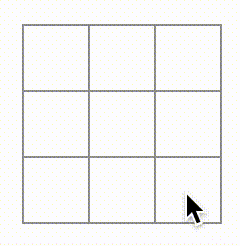
كل مربع له حالته الخاصة (state): الـ value المخزنة في كل مربع مستقلة تمامًا عن الآخرين. عندما تستدعي دالة set في مكون، يقوم React تلقائيًا بتحديث المكونات الفرعية داخله أيضًا.
بعد أن قمت بإجراء التغييرات أعلاه، سيبدو الكود الخاص بك على النحو التالي:
import { useState } from 'react'; function Square() { const [value, setValue] = useState(null); function handleClick() { setValue('X'); } return ( <button className="square" onClick={handleClick} > {value} </button> ); } export default function Board() { return ( <> <div className="board-row"> <Square /> <Square /> <Square /> </div> <div className="board-row"> <Square /> <Square /> <Square /> </div> <div className="board-row"> <Square /> <Square /> <Square /> </div> </> ); }
أدوات مطوري React (React DevTools)
أدوات مطوري React تتيح لك التحقق من الخصائص والحالة لمكونات React الخاصة بك. يمكنك العثور على علامة تبويب أدوات مطوري React في أسفل قسم المتصفح في CodeSandbox:
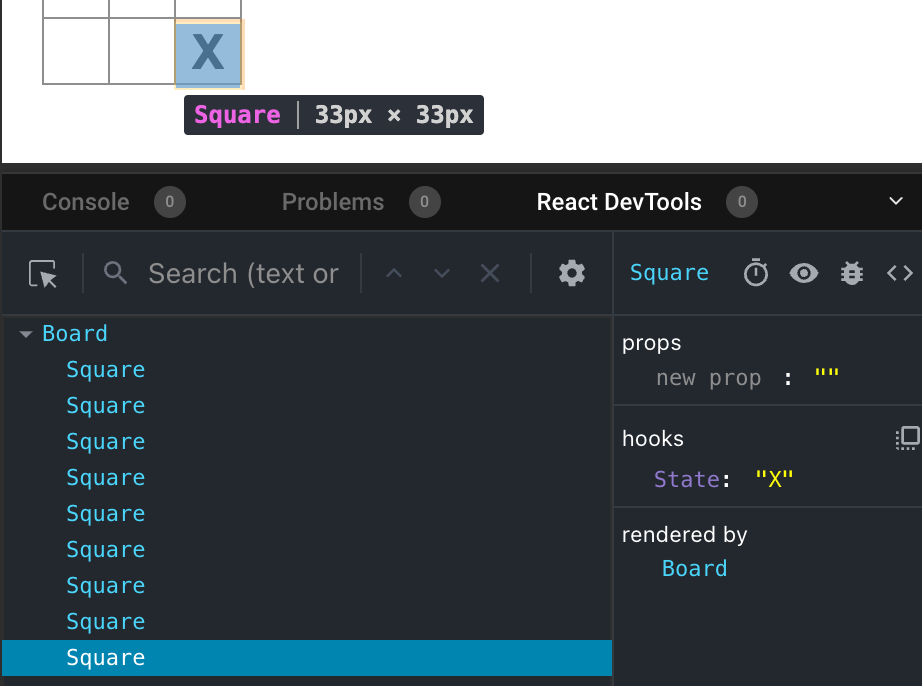
لفحص مكون معين على الشاشة، استخدم الزر في الزاوية اليسرى العليا من أدوات مطوري React:
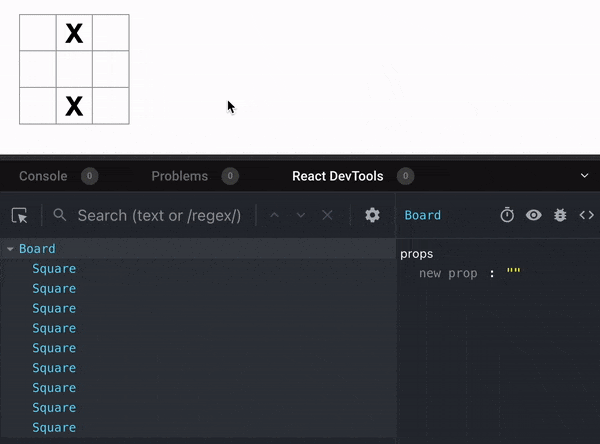
إكمال اللعبة
هنا، لديك كل الأساسيات لبناء لعبة الـ tic-tac-toe. لإكمال اللعبة، تحتاج الآن إلى تبادل وضع “X” و “O” على اللوحة، وتحتاج إلى طريقة لتحديد الفائز.
الرفع من الحالة (Lifting State Up)
حاليًا، كل مكون Square يحتفظ بجزء من حالة اللعبة. للتحقق من وجود فائز في لعبة tic-tac-toe، سيحتاج Board إلى معرفة حالة كل من مكونات Square التسعة.
كيف ستحقق ذلك؟ في البداية، قد تخمن أن Board يحتاج إلى “سؤال” كل Square عن حالته. على الرغم من أن هذا النهج ممكن تقنيًا في React، إلا أننا ننصح بعدم استخدامه لأن الكود يصبح من الصعب فهمه، وعرضة للأخطاء (bugs)، وصعب التعديل. بدلاً من ذلك، أفضل نهج هو تخزين حالة اللعبة في مكون Board الأصل بدلاً من كل Square. يمكن لمكون Board أن يخبر كل Square ما يجب عليه عرضه عن طريق تمرير خاصية (prop)، مثلما فعلت عندما قمت بتمرير رقم إلى كل Square.
لجمع بيانات من أطفال (children)، أو لجعل مكونين طفلين يتواصلان مع بعضهما البعض، قم بتعريف الحالة المشتركة في مكونهما الأصل بدلاً من ذلك. يمكن لمكون الأصل أن يمرر هذه الحالة إلى الأطفال عن طريق خصائص (props). هذا يحافظ على تزامن مكونات الأطفال مع بعضها البعض ومع مكونها الأصل.
رفع الحالة إلى مكون أصل (lifting state up) هو أمر شائع عند إعادة تنظيم مكونات React.
لنستغل هذه الفرصة لتجربتها. عدّل مكون Board حتى يعلن عن متغير حالة يسمى squares يبدأ بمصفوفة (array) من 9 قيم null تتوافق مع 9 مربعات:
// ...
export default function Board() {
const [squares, setSquares] = useState(Array(9).fill(null));
return (
// ...
);
}Array(9).fill(null) تنشئ مصفوفة (array) من تسعة عناصر وتضبط كل منها على null. استدعاء useState() حولها يعلن عن متغير حالة squares يتم تعيينه في البداية على هذه المصفوفة. كل إدخال في المصفوفة يتوافق مع قيمة مربع. عندما تملأ اللوحة لاحقًا، ستبدو المصفوفة squares هكذا:
[
'O', null, 'X',
'X', 'X', 'O',
'O', null, null
]الآن يحتاج مكون Board إلى تمرير خاصية (prop) value إلى كل Square يقوم بعرضه:
export default function Board() {
const [squares, setSquares] = useState(Array(9).fill(null));
return (
<>
<div className="board-row">
<Square value={squares[0]} />
<Square value={squares[1]} />
<Square value={squares[2]} />
</div>
<div className="board-row">
<Square value={squares[3]} />
<Square value={squares[4]} />
<Square value={squares[5]} />
</div>
<div className="board-row">
<Square value={squares[6]} />
<Square value={squares[7]} />
<Square value={squares[8]} />
</div>
</>
);
}الآن، ستعدل مكون Square ليستقبل خاصية (prop) value من مكون Board. هذا يتطلب إزالة تتبع مكون Square لحالة value وخاصية (prop) onClick من الزر:
function Square({value}) {
return <button className="square">{value}</button>;
}في هذه النقطة يجب أن ترى لوحة لعبة الـ tic-tac-toe فارغة:
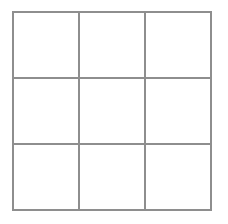
وكودك يجب أن يبدو هكذا:
import { useState } from 'react'; function Square({ value }) { return <button className="square">{value}</button>; } export default function Board() { const [squares, setSquares] = useState(Array(9).fill(null)); return ( <> <div className="board-row"> <Square value={squares[0]} /> <Square value={squares[1]} /> <Square value={squares[2]} /> </div> <div className="board-row"> <Square value={squares[3]} /> <Square value={squares[4]} /> <Square value={squares[5]} /> </div> <div className="board-row"> <Square value={squares[6]} /> <Square value={squares[7]} /> <Square value={squares[8]} /> </div> </> ); }
كل مربع سيتلقة خاصية value التي ستكون إما 'X' أو 'O' أو null للمربعات الفارغة.
لاحقًا ستغير ما يحدث عند النقر على Square. مكون Board الآن يحتفظ بالمربعات المملوءة. ستحتاج إلى إيجاد طريقة لتحديث حالة Board. لأن الحالة هي خاصة بالمكون الذي يحددها، لا يمكنك تحديث حالة Board مباشرة من Square.
بدلًا من ذلك، سنمرر دالة لأسفل من مكون Board إلى مكون Square، وسيقوم Square باستدعاء تلك الدالة عند النقر على المربع. ستبدأ بالدالة التي سيقوم Square بإستدعائها عند النقر عليه:
function Square({ value }) {
return (
<button className="square" onClick={onSquareClick}>
{value}
</button>
);
}الآن، ستضيف دالة onSquareClick إلى خاصية (prop) Square:
function Square({ value, onSquareClick }) {
return (
<button className="square" onClick={onSquareClick}>
{value}
</button>
);
}الآن ستوصل onSquareClick إلى دالة في مكون Board سنسميها handleClick. لتوصل onSquareClick إلى handleClick سنمرر دالة إلى خاصية onSquareClick لأول مكون Square:
export default function Board() {
const [squares, setSquares] = useState(Array(9).fill(null));
return (
<>
<div className="board-row">
<Square value={squares[0]} onSquareClick={handleClick} />
//...
);
}في النهاية، ستعرّف دلالة handleClick داخل مكون Board لتحديث المصفوفة squares التي تحتفظ بحالة اللوحة:
export default function Board() {
const [squares, setSquares] = useState(Array(9).fill(null));
function handleClick() {
const nextSquares = squares.slice();
nextSquares[0] = "X";
setSquares(nextSquares);
}
return (
// ...
)
}دالة handleClick تنشئ نسخة من المصفوفة squares (nextSquares) باستخدام طريقة slice() في Javascript. ثم، تقوم handleClick بتحديث المصفوفة nextSquares لإضافة X إلى المربع الأول ([0]).
مناداة دالة setSquares تخبر React بأن حالة المكون قد تغيرت. هذا سيؤدي إلى إعادة رسم المكونات التي تستخدم حالة squares (Board) وكذلك مكوناتها الفرعية (مكونات Square التي تشكل اللوحة).
الآن، يمكنك إضافة الـXـات إلى اللوحة… لكن فقط للمربع العلوي الأيسر. دالة handleClick مبرمجة بشكل صلب لتحديث المربع العلوي الأيسر (0). دعنا نحدث handleClick لتتمكن من تحديث أي مربع. أضف وسيطًا i إلى دالة handleClick التي تأخذ رقم المربع لتحديثه:
export default function Board() {
const [squares, setSquares] = useState(Array(9).fill(null));
function handleClick(i) {
const nextSquares = squares.slice();
nextSquares[i] = "X";
setSquares(nextSquares);
}
return (
// ...
)
}الآن، ستحتاج إلى تمرير ذلك الـ i إلى handleClick. يمكنك أن تحاول تعيين خاصية onSquareClick لمربع لتكون handleClick(0) مباشرة في JSX مثل هذا، لكنه لن يعمل:
<Square value={squares[0]} onSquareClick={handleClick(0)} />هنا سبب عدم عمل ذلك. مناداة handleClick(0) ستكون جزءًا من عملية إعادة رسم مكون اللوحة. لأن handleClick(0) تقوم بتغيير حالة مكون اللوحة عن طريق استدعاء setSquares، سيتم إعادة رسم مكون اللوحة مرة أخرى. لكن هذا سيقوم بتشغيل handleClick(0) مرة أخرى، مما يؤدي إلى حدوث حلقة لا نهائية (infinite loop):
لماذا لم تحدث هذه المشكلة من قبل؟
عندما كنا نمرر onSquareClick={handleClick}، كنا نمرر دالة handleClick كخاصية. لم نكن نستدعيها! لكن الآن نحن نستدعي تلك الدالة على الفور —لاحظ الأقواس في handleClick(0)— وهذا هو السبب في أنها تعمل مبكرًا جدًا. لا نريد أن نستدعي handleClick حتى ينقر المستخدم!
يمكنك حلها عن طريق إنشاء دالة مثل handleFirstSquareClick التي تستدعي handleClick(0)، ودالة مثل handleSecondSquareClick التي تستدعي handleClick(1)، وهكذا. ستمرر (بدلاً من استدعاء) هذه الدوال كخصائص مثل onSquareClick={handleFirstSquareClick}. هذا سيحل مشكلة الحلقة اللانهائية.
ومع ذلك، تعريف تسع دوال مختلفة وإعطاء كل منها اسمًا هو أمر طويل جدًا. بدلاً من ذلك، دعنا نفعل هذا:
export default function Board() {
// ...
return (
<>
<div className="board-row">
<Square value={squares[0]} onSquareClick={() => handleClick(0)} />
// ...
);
}لاحظ الصيغة الجديدة () =>. هنا، () => handleClick(0) هي دالة سهم (Arrow Function)، وهي طريقة أقصر لتعريف الدوال. عندما ينقر المربع، سيتم تشغيل الكود بعد السهم =>، والذي سيستدعي handleClick(0).
الآن تحتاج إلى تعديل المربعات الثمانية الأخرى لاستدعاء handleClick من الدوال السهم التي تمررها. تأكد من أن الوسيط لكل استدعاء لـ handleClick يتوافق مع فهرس المربع الصحيح:
export default function Board() {
// ...
return (
<>
<div className="board-row">
<Square value={squares[0]} onSquareClick={() => handleClick(0)} />
<Square value={squares[1]} onSquareClick={() => handleClick(1)} />
<Square value={squares[2]} onSquareClick={() => handleClick(2)} />
</div>
<div className="board-row">
<Square value={squares[3]} onSquareClick={() => handleClick(3)} />
<Square value={squares[4]} onSquareClick={() => handleClick(4)} />
<Square value={squares[5]} onSquareClick={() => handleClick(5)} />
</div>
<div className="board-row">
<Square value={squares[6]} onSquareClick={() => handleClick(6)} />
<Square value={squares[7]} onSquareClick={() => handleClick(7)} />
<Square value={squares[8]} onSquareClick={() => handleClick(8)} />
</div>
</>
);
};الآن يمكنك مرة أخرى إضافة X إلى أي مربع في اللوحة عن طريق النقر عليها:
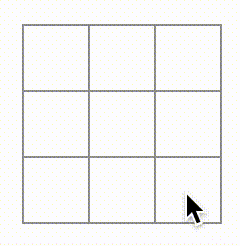
لكن هذه المرة يتم التعامل مع إدارة الحالة بواسطة مكون Board!
هذا ما يجب أن يبدو عليه الكود الخاص بك:
import { useState } from 'react'; function Square({ value, onSquareClick }) { return ( <button className="square" onClick={onSquareClick}> {value} </button> ); } export default function Board() { const [squares, setSquares] = useState(Array(9).fill(null)); function handleClick(i) { const nextSquares = squares.slice(); nextSquares[i] = 'X'; setSquares(nextSquares); } return ( <> <div className="board-row"> <Square value={squares[0]} onSquareClick={() => handleClick(0)} /> <Square value={squares[1]} onSquareClick={() => handleClick(1)} /> <Square value={squares[2]} onSquareClick={() => handleClick(2)} /> </div> <div className="board-row"> <Square value={squares[3]} onSquareClick={() => handleClick(3)} /> <Square value={squares[4]} onSquareClick={() => handleClick(4)} /> <Square value={squares[5]} onSquareClick={() => handleClick(5)} /> </div> <div className="board-row"> <Square value={squares[6]} onSquareClick={() => handleClick(6)} /> <Square value={squares[7]} onSquareClick={() => handleClick(7)} /> <Square value={squares[8]} onSquareClick={() => handleClick(8)} /> </div> </> ); }
الآن إدارة حالتك في مكون Board ، يمرر مكون Board الأصلي الخاص بك الخاصيات إلى مكونات Square الفرعية حتى يتم عرضها بشكل صحيح. عند النقر فوق Square ، يطلب مكون Square الفرعي الآن من مكون Board الأصلي تحديث حالة اللوحة. عندما تتغير حالة Board ، يتم إعادة تقديم كل من مكون Board و Square الفرعي تلقائيًا. إبقاء حالة جميع المربعات في مكون Board سيسمح له بتحديد الفائز في المستقبل.
لنلخص ما يحدث عندما ينقر المستخدم على المربع الأيسر العلوي في اللوحة الخاصة بك لإضافة X إليه:
- الضفط على المربع الأيسر العلوي يشغل الدالة التي تلقاها العنصر
<button>كخاصيةonClickمن العنصر<Square>، والذي تلقاها العنصر<Square>كخاصيةonSquareClickمن العنصر<Board>، والذي قام بتعريف تلك الدالة مباشرة في JSX. تقوم الدالة بإجراء استدعاء لـhandleClickمع وسيطة0. - تستخدم
handleClickالوسيطة (0) لتحديث العنصر الأول في مصفوفةsquaresمنnullإلىX. - تم تحديث حالة
squaresفي عنصر<Board>، لذا يتم إعادة تقديم العنصر<Board>وجميع عناصره الفرعية. وهذا يؤدي إلى تغيير خاصيةvalueلعنصر<Square>ذي الترتيب0منnullإلىX.
في النهاية يرى المستخدم أن المربع الأيسر العلوي قد تغير من فارغ إلى X بعد النقر عليه.
لماذا اللا تغييرية (Immutability) مهمة
تذكر كيف تقوم في handleClick بالاتصال بـ .slice() لإنشاء نسخة من مصفوفة squares بدلاً من تعديل المصفوفة الحالية. لشرح السبب ، نحتاج إلى مناقشة اللا تغييرية (Immutability) ولماذا هي مهمة للتعلم.
عمومًا، هناك نهجان لتغيير البيانات. النهج الأول هو تغيير البيانات مباشرةً عن طريق تغيير قيم البيانات. النهج الثاني هو استبدال البيانات بنسخة جديدة تحتوي على التغييرات المطلوبة. هنا ما سيبدو عليه الأمر إذا قمت بتغيير مصفوفة squares:
const squares = [null, null, null, null, null, null, null, null, null];
squares[0] = 'X';
// الآن `squares` هي ["X", null, null, null, null, null, null, null, null];وهنا ما سيبدو عليه الأمر إذا قمت بتغيير البيانات دون تغيير مصفوفة squares:
const squares = [null, null, null, null, null, null, null, null, null];
const nextSquares = ['X', null, null, null, null, null, null, null, null];
// الآن `squares` لم تتغير، لكن العنصر الأول في `nextSquares` هو 'X' بدلاً من `null`النتيجة واحدة ولكن عن طريق عدم تغيير البيانات مباشرةً (تغيير البيانات الأساسية) ، تحصل على عدة فوائد.
عدم التغيير يجعل المميزات المعقدة أكثر سهولة في التنفيذ. لاحقًا في هذا الدليل التطبيقي، ستنفذ ميزة “السفر عبر الزمن” التي تتيح لك مراجعة تاريخ اللعبة و “الانتقال إلى الوراء” إلى الحركات السابقة. هذه الميزة ليست محدودة بالألعاب - القدرة على التراجع وإعادة الإجراءات ميزة شائعة للتطبيقات. عدم تغيير البيانات المباشر يتيح لك الاحتفاظ بالإصدارات السابقة من البيانات سليمة، وإعادة استخدامها لاحقًا.
هناك أيضًا فائدة أخرى لعدم التغيير. افترضيًا، كل العناصر الفرعية (الأبناء) تقوم بإعادة الإنشاء (re-render) تلقائيًا عندما يتغير حالة عنصر أب (الأب). هذا يشمل حتى العناصر الفرعية التي لم تتأثر بالتغيير. على الرغم من أن إعادة الإنشاء ليست بحد ذاتها ملحوظة للمستخدم (لا يجب عليك التحمس لمحاولة تجنبها!) ، قد ترغب في تخطي إعادة إنشاء جزء من الشجرة التي لم تتأثر بوضوح به لأسباب أدائية (Performance). عدم التغيير يجعل من السهل جدًا على العناصر مقارنة ما إذا كانت بياناتها قد تغيرت أم لا. يمكنك معرفة المزيد حول كيفية اختيار React عند إعادة إنشاء عنصر في مرجع API memo.
أخذ الأدوار
الآن وقت إصلاح عيب رئيسي في لعبة tic-tac-toe: لا يمكن وضع علامات “O” على اللوحة.
ستقوم بتعيين الخطوة الأولى لتكون “X” افتراضيًا. دعونا نتتبع هذا عن طريق إضافة قطعة أخرى من الحالة إلى مكون Board:
function Board() {
const [xIsNext, setXIsNext] = useState(true);
const [squares, setSquares] = useState(Array(9).fill(null));
// ...
}Each time a player moves, xIsNext (a boolean) will be flipped to determine which player goes next and the game’s state will be saved. You’ll update the Board’s handleClick function to flip the value of xIsNext:
في كل مرة يتحرك لاعب، سيتم تبديل xIsNext (قيمة منطقية) لتحديد أي لاعب يأتي بعد ذلك وسيتم حفظ حالة اللعبة. ستقوم بتحديث دالة handleClick في Board لتبديل قيمة xIsNext:
export default function Board() {
const [xIsNext, setXIsNext] = useState(true);
const [squares, setSquares] = useState(Array(9).fill(null));
function handleClick(i) {
const nextSquares = squares.slice();
if (xIsNext) {
nextSquares[i] = "X";
} else {
nextSquares[i] = "O";
}
setSquares(nextSquares);
setXIsNext(!xIsNext);
}
return (
//...
);
}الآن، بمجرد أن تضغط على مربعات مختلفة، سيتبدلون بين X و O، كما يجب أن يكونوا!
لكن لحظة، هناك مشكلة. جرب النقر على نفس المربع عدة مرات:
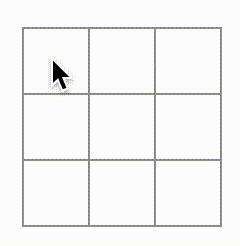
الـ X تمت الكتابة فوقها بـ O! بينما سيضيف هذا لمسة مثيرة للاهتمام للعبة، سنلتزم بالقواعد الأصلية الآن.
عندما تحدد مربع بـ X أو O فأنت لا تتحقق أولاً مما إذا كان المربع يحتوي بالفعل على قيمة X أو O. يمكنك إصلاح هذا عن طريق الخروج مبكرًا. ستتحقق مما إذا كان المربع يحتوي بالفعل على X أو O. إذا كان المربع ممتلئًا بالفعل، فستقوم بـ return في دالة handleClick مبكرًا - قبل محاولة تحديث حالة اللوحة.
function handleClick(i) {
if (squares[i]) {
return;
}
const nextSquares = squares.slice();
//...
}يمكنك الآن إضافة X أو O إلى المربعات الفارغة فقط! هنا ما يجب أن يبدو عليه الكود الخاص بك في هذه المرحلة:
import { useState } from 'react'; function Square({value, onSquareClick}) { return ( <button className="square" onClick={onSquareClick}> {value} </button> ); } export default function Board() { const [xIsNext, setXIsNext] = useState(true); const [squares, setSquares] = useState(Array(9).fill(null)); function handleClick(i) { if (squares[i]) { return; } const nextSquares = squares.slice(); if (xIsNext) { nextSquares[i] = 'X'; } else { nextSquares[i] = 'O'; } setSquares(nextSquares); setXIsNext(!xIsNext); } return ( <> <div className="board-row"> <Square value={squares[0]} onSquareClick={() => handleClick(0)} /> <Square value={squares[1]} onSquareClick={() => handleClick(1)} /> <Square value={squares[2]} onSquareClick={() => handleClick(2)} /> </div> <div className="board-row"> <Square value={squares[3]} onSquareClick={() => handleClick(3)} /> <Square value={squares[4]} onSquareClick={() => handleClick(4)} /> <Square value={squares[5]} onSquareClick={() => handleClick(5)} /> </div> <div className="board-row"> <Square value={squares[6]} onSquareClick={() => handleClick(6)} /> <Square value={squares[7]} onSquareClick={() => handleClick(7)} /> <Square value={squares[8]} onSquareClick={() => handleClick(8)} /> </div> </> ); }
الإعلان عن الفائز
الآن بما أن اللاعبين يمكنهم التناوب، ستريد أن تظهر عندما يفوز اللاعب ولا يوجد المزيد من الدورات للعب. للقيام بذلك، ستضيف دالة مساعدة تسمى calculateWinner تأخذ مصفوفة من 9 مربعات، وتتحقق من الفائز وتعيد 'X'، 'O'، أو null حسب الاقتضاء. لا تقلق كثيرًا بشأن دالة calculateWinner ليست شيئًا خاصًا بـ React. إنها مجرد JavaScript.
export default function Board() {
//...
}
function calculateWinner(squares) {
const lines = [
[0, 1, 2],
[3, 4, 5],
[6, 7, 8],
[0, 3, 6],
[1, 4, 7],
[2, 5, 8],
[0, 4, 8],
[2, 4, 6]
];
for (let i = 0; i < lines.length; i++) {
const [a, b, c] = lines[i];
if (squares[a] && squares[a] === squares[b] && squares[a] === squares[c]) {
return squares[a];
}
}
return null;
}ستنادي دالة calculateWinner(squares) في دالة handleClick الخاصة بمكون Board للتحقق مما إذا كان اللاعب قد فاز. يمكنك تنفيذ هذا التحقق في نفس الوقت الذي تتحقق فيه مما إذا كان المستخدم قد نقر على مربع يحتوي بالفعل على X أو O. نود أن نوقف تنفيذ الدالة في كلا الحالتين:
function handleClick(i) {
if (squares[i] || calculateWinner(squares)) {
return;
}
const nextSquares = squares.slice();
//...
}لإعلام اللاعبين عندما تنتهي اللعبة، يمكنك عرض نص مثل “الفائز: X” أو “الفائز: O”. للقيام بذلك، ستضيف قسم status إلى مكون Board. سيعرض status الفائز إذا انتهت اللعبة وإذا كانت اللعبة قائمة ستعرض أي لاعب هو الأول:
export default function Board() {
// ...
const winner = calculateWinner(squares);
let status;
if (winner) {
status = "الفائز هو: " + winner;
} else {
status = "اللاعب التالي: " + (xIsNext ? "X" : "O");
}
return (
<>
<div className="status">{status}</div>
<div className="board-row">
// ...
)
}مبارك! لديك الآن لعبة tic-tac-toe تعمل. ولقد تعلمت للتو أساسيات React أيضًا. لذا أنت الفائز الحقيقي هنا. هنا ما يجب أن يبدو الكود:
import { useState } from 'react'; function Square({value, onSquareClick}) { return ( <button className="square" onClick={onSquareClick}> {value} </button> ); } export default function Board() { const [xIsNext, setXIsNext] = useState(true); const [squares, setSquares] = useState(Array(9).fill(null)); function handleClick(i) { if (calculateWinner(squares) || squares[i]) { return; } const nextSquares = squares.slice(); if (xIsNext) { nextSquares[i] = 'X'; } else { nextSquares[i] = 'O'; } setSquares(nextSquares); setXIsNext(!xIsNext); } const winner = calculateWinner(squares); let status; if (winner) { status = 'الفائز هو: ' + winner; } else { status = 'اللاعب التالي: ' + (xIsNext ? 'X' : 'O'); } return ( <> <div className="status">{status}</div> <div className="board-row"> <Square value={squares[0]} onSquareClick={() => handleClick(0)} /> <Square value={squares[1]} onSquareClick={() => handleClick(1)} /> <Square value={squares[2]} onSquareClick={() => handleClick(2)} /> </div> <div className="board-row"> <Square value={squares[3]} onSquareClick={() => handleClick(3)} /> <Square value={squares[4]} onSquareClick={() => handleClick(4)} /> <Square value={squares[5]} onSquareClick={() => handleClick(5)} /> </div> <div className="board-row"> <Square value={squares[6]} onSquareClick={() => handleClick(6)} /> <Square value={squares[7]} onSquareClick={() => handleClick(7)} /> <Square value={squares[8]} onSquareClick={() => handleClick(8)} /> </div> </> ); } function calculateWinner(squares) { const lines = [ [0, 1, 2], [3, 4, 5], [6, 7, 8], [0, 3, 6], [1, 4, 7], [2, 5, 8], [0, 4, 8], [2, 4, 6], ]; for (let i = 0; i < lines.length; i++) { const [a, b, c] = lines[i]; if (squares[a] && squares[a] === squares[b] && squares[a] === squares[c]) { return squares[a]; } } return null; }
إضافة السفر عبر الزمن
كتدريب أخير، دعنا نجعل من الممكن “العودة إلى الوراء” إلى الخطوات السابقة في اللعبة.
ترتيب تاريخ الانتقالات
إذا قمت بتغيير squares array، فإن تنفيذ السفر عبر الزمن سيكون صعبًا جدًا.
ومع ذلك لقد استخدمن slice() لإنشاء نسخة جديدة من squares array بعد كل خطوة، وعاملناها على أنها لا تتغير. هذا سيسمح لك بتخزين كل نسخة سابقة من squares array، والتنقل بين الدورات التي حدثت بالفعل.
ستخزن الدورات السابقة لـ squares في مصفوفة أخرى تسمى history، والتي ستخزنها كمتغير حالة جديد. تمثل مصفوفة history جميع حالات اللوحة، من الخطوة الأولى إلى الخطوة الأخيرة، ولها شكل مثل هذا:
[
// قبل الانتقال الأول
[null, null, null, null, null, null, null, null, null],
// بعد الانتقال الأول
[null, null, null, null, 'X', null, null, null, null],
// بعد الانتقال الثاني
[null, null, null, null, 'X', null, null, null, 'O'],
// ...
]رفع الحالة لأعلى (Listing state up)، مرة أخرى
ستنشئ الآن مكونًا جديدًا على المستوى الأعلى يسمى Game لعرض قائمة بالخطوات السابقة. هنا ستضع حالة history التي تحتوي على تاريخ اللعبة بأكمله.
نقل history إلى مكون Game سيسمح لك بإزالة حالة squares من مكون Board الفرعي. تمامًا مثلما “رفعت الحالة لأعلى” من مكون Square إلى مكون Board، سترفعها الآن من Board إلى مكون Game على المستوى الأعلى. هذا يمنح مكون Game السيطرة الكاملة على بيانات Board ويتيح له تعليم Board بتقديم الدورات السابقة من history.
أولًا، أضف export default إلى مكون Game. ثم اجعله يقوم بتقديم مكون Board وبعض البناء (markup) الإضافي:
function Board() {
// ...
}
export default function Game() {
return (
<div className="game">
<div className="game-board">
<Board />
</div>
<div className="game-info">
<ol>{/*مَهمَّة*/}</ol>
</div>
</div>
);
}تذكر أن تزيل export default قبل الإعلان عن function Board() {...} وتضيفها قبل الإعلان عن function Game() {...}. هذا يخبر ملف index.js بأن يستخدم مكون Game كمكون رئيسي بدلاً من مكون Board الخاص بك. الـ div الإضافية التي تعود بها مكون Game تقوم بإنشاء مساحة لمعلومات اللعبة التي ستضيفها إلى اللوحة لاحقًا.
أضف بعض الحالة إلى مكون Game لتتبع اللاعب التالي وتاريخ الخطوات:
export default function Game() {
const [xIsNext, setXIsNext] = useState(true);
const [history, setHistory] = useState([Array(9).fill(null)]);
// ...
}Notice how [Array(9).fill(null)] is an array with a single item, which itself is an array of 9 nulls.
To render the squares for the current move, you’ll want to read the last squares array from the history. You don’t need useState for this—you already have enough information to calculate it during rendering:
export default function Game() {
const [xIsNext, setXIsNext] = useState(true);
const [history, setHistory] = useState([Array(9).fill(null)]);
const currentSquares = history[history.length - 1];
// ...Next, create a handlePlay function inside the Game component that will be called by the Board component to update the game. Pass xIsNext, currentSquares and handlePlay as props to the Board component:
export default function Game() {
const [xIsNext, setXIsNext] = useState(true);
const [history, setHistory] = useState([Array(9).fill(null)]);
const currentSquares = history[history.length - 1];
function handlePlay(nextSquares) {
// TODO
}
return (
<div className="game">
<div className="game-board">
<Board xIsNext={xIsNext} squares={currentSquares} onPlay={handlePlay} />
//...
)
}Let’s make the Board component fully controlled by the props it receives. Change the Board component to take three props: xIsNext, squares, and a new onPlay function that Board can call with the updated squares array when a player makes a move. Next, remove the first two lines of the Board function that call useState:
function Board({ xIsNext, squares, onPlay }) {
function handleClick(i) {
//...
}
// ...
}Now replace the setSquares and setXIsNext calls in handleClick in the Board component with a single call to your new onPlay function so the Game component can update the Board when the user clicks a square:
function Board({ xIsNext, squares, onPlay }) {
function handleClick(i) {
if (calculateWinner(squares) || squares[i]) {
return;
}
const nextSquares = squares.slice();
if (xIsNext) {
nextSquares[i] = "X";
} else {
nextSquares[i] = "O";
}
onPlay(nextSquares);
}
//...
}The Board component is fully controlled by the props passed to it by the Game component. You need to implement the handlePlay function in the Game component to get the game working again.
What should handlePlay do when called? Remember that Board used to call setSquares with an updated array; now it passes the updated squares array to onPlay.
The handlePlay function needs to update Game’s state to trigger a re-render, but you don’t have a setSquares function that you can call any more—you’re now using the history state variable to store this information. You’ll want to update history by appending the updated squares array as a new history entry. You also want to toggle xIsNext, just as Board used to do:
export default function Game() {
//...
function handlePlay(nextSquares) {
setHistory([...history, nextSquares]);
setXIsNext(!xIsNext);
}
//...
}Here, [...history, nextSquares] creates a new array that contains all the items in history, followed by nextSquares. (You can read the ...history spread syntax as “enumerate all the items in history”.)
For example, if history is [[null,null,null], ["X",null,null]] and nextSquares is ["X",null,"O"], then the new [...history, nextSquares] array will be [[null,null,null], ["X",null,null], ["X",null,"O"]].
At this point, you’ve moved the state to live in the Game component, and the UI should be fully working, just as it was before the refactor. Here is what the code should look like at this point:
import { useState } from 'react'; function Square({ value, onSquareClick }) { return ( <button className="square" onClick={onSquareClick}> {value} </button> ); } function Board({ xIsNext, squares, onPlay }) { function handleClick(i) { if (calculateWinner(squares) || squares[i]) { return; } const nextSquares = squares.slice(); if (xIsNext) { nextSquares[i] = 'X'; } else { nextSquares[i] = 'O'; } onPlay(nextSquares); } const winner = calculateWinner(squares); let status; if (winner) { status = 'Winner: ' + winner; } else { status = 'Next player: ' + (xIsNext ? 'X' : 'O'); } return ( <> <div className="status">{status}</div> <div className="board-row"> <Square value={squares[0]} onSquareClick={() => handleClick(0)} /> <Square value={squares[1]} onSquareClick={() => handleClick(1)} /> <Square value={squares[2]} onSquareClick={() => handleClick(2)} /> </div> <div className="board-row"> <Square value={squares[3]} onSquareClick={() => handleClick(3)} /> <Square value={squares[4]} onSquareClick={() => handleClick(4)} /> <Square value={squares[5]} onSquareClick={() => handleClick(5)} /> </div> <div className="board-row"> <Square value={squares[6]} onSquareClick={() => handleClick(6)} /> <Square value={squares[7]} onSquareClick={() => handleClick(7)} /> <Square value={squares[8]} onSquareClick={() => handleClick(8)} /> </div> </> ); } export default function Game() { const [xIsNext, setXIsNext] = useState(true); const [history, setHistory] = useState([Array(9).fill(null)]); const currentSquares = history[history.length - 1]; function handlePlay(nextSquares) { setHistory([...history, nextSquares]); setXIsNext(!xIsNext); } return ( <div className="game"> <div className="game-board"> <Board xIsNext={xIsNext} squares={currentSquares} onPlay={handlePlay} /> </div> <div className="game-info"> <ol>{/*TODO*/}</ol> </div> </div> ); } function calculateWinner(squares) { const lines = [ [0, 1, 2], [3, 4, 5], [6, 7, 8], [0, 3, 6], [1, 4, 7], [2, 5, 8], [0, 4, 8], [2, 4, 6], ]; for (let i = 0; i < lines.length; i++) { const [a, b, c] = lines[i]; if (squares[a] && squares[a] === squares[b] && squares[a] === squares[c]) { return squares[a]; } } return null; }
Showing the past moves
Since you are recording the tic-tac-toe game’s history, you can now display a list of past moves to the player.
React elements like <button> are regular JavaScript objects; you can pass them around in your application. To render multiple items in React, you can use an array of React elements.
You already have an array of history moves in state, so now you need to transform it to an array of React elements. In JavaScript, to transform one array into another, you can use the array map method:
[1, 2, 3].map((x) => x * 2) // [2, 4, 6]You’ll use map to transform your history of moves into React elements representing buttons on the screen, and display a list of buttons to “jump” to past moves. Let’s map over the history in the Game component:
export default function Game() {
const [xIsNext, setXIsNext] = useState(true);
const [history, setHistory] = useState([Array(9).fill(null)]);
const currentSquares = history[history.length - 1];
function handlePlay(nextSquares) {
setHistory([...history, nextSquares]);
setXIsNext(!xIsNext);
}
function jumpTo(nextMove) {
// TODO
}
const moves = history.map((squares, move) => {
let description;
if (move > 0) {
description = 'Go to move #' + move;
} else {
description = 'Go to game start';
}
return (
<li>
<button onClick={() => jumpTo(move)}>{description}</button>
</li>
);
});
return (
<div className="game">
<div className="game-board">
<Board xIsNext={xIsNext} squares={currentSquares} onPlay={handlePlay} />
</div>
<div className="game-info">
<ol>{moves}</ol>
</div>
</div>
);
}You can see what your code should look like below. Note that you should see an error in the developer tools console that says: Warning: Each child in an array or iterator should have a unique "key" prop. Check the render method of `Game`. You’ll fix this error in the next section.
import { useState } from 'react'; function Square({ value, onSquareClick }) { return ( <button className="square" onClick={onSquareClick}> {value} </button> ); } function Board({ xIsNext, squares, onPlay }) { function handleClick(i) { if (calculateWinner(squares) || squares[i]) { return; } const nextSquares = squares.slice(); if (xIsNext) { nextSquares[i] = 'X'; } else { nextSquares[i] = 'O'; } onPlay(nextSquares); } const winner = calculateWinner(squares); let status; if (winner) { status = 'Winner: ' + winner; } else { status = 'Next player: ' + (xIsNext ? 'X' : 'O'); } return ( <> <div className="status">{status}</div> <div className="board-row"> <Square value={squares[0]} onSquareClick={() => handleClick(0)} /> <Square value={squares[1]} onSquareClick={() => handleClick(1)} /> <Square value={squares[2]} onSquareClick={() => handleClick(2)} /> </div> <div className="board-row"> <Square value={squares[3]} onSquareClick={() => handleClick(3)} /> <Square value={squares[4]} onSquareClick={() => handleClick(4)} /> <Square value={squares[5]} onSquareClick={() => handleClick(5)} /> </div> <div className="board-row"> <Square value={squares[6]} onSquareClick={() => handleClick(6)} /> <Square value={squares[7]} onSquareClick={() => handleClick(7)} /> <Square value={squares[8]} onSquareClick={() => handleClick(8)} /> </div> </> ); } export default function Game() { const [xIsNext, setXIsNext] = useState(true); const [history, setHistory] = useState([Array(9).fill(null)]); const currentSquares = history[history.length - 1]; function handlePlay(nextSquares) { setHistory([...history, nextSquares]); setXIsNext(!xIsNext); } function jumpTo(nextMove) { // TODO } const moves = history.map((squares, move) => { let description; if (move > 0) { description = 'Go to move #' + move; } else { description = 'Go to game start'; } return ( <li> <button onClick={() => jumpTo(move)}>{description}</button> </li> ); }); return ( <div className="game"> <div className="game-board"> <Board xIsNext={xIsNext} squares={currentSquares} onPlay={handlePlay} /> </div> <div className="game-info"> <ol>{moves}</ol> </div> </div> ); } function calculateWinner(squares) { const lines = [ [0, 1, 2], [3, 4, 5], [6, 7, 8], [0, 3, 6], [1, 4, 7], [2, 5, 8], [0, 4, 8], [2, 4, 6], ]; for (let i = 0; i < lines.length; i++) { const [a, b, c] = lines[i]; if (squares[a] && squares[a] === squares[b] && squares[a] === squares[c]) { return squares[a]; } } return null; }
As you iterate through history array inside the function you passed to map, the squares argument goes through each element of history, and the move argument goes through each array index: 0, 1, 2, …. (In most cases, you’d need the actual array elements, but to render a list of moves you will only need indexes.)
For each move in the tic-tac-toe game’s history, you create a list item <li> which contains a button <button>. The button has an onClick handler which calls a function called jumpTo (that you haven’t implemented yet).
For now, you should see a list of the moves that occurred in the game and an error in the developer tools console. Let’s discuss what the “key” error means.
Picking a key
When you render a list, React stores some information about each rendered list item. When you update a list, React needs to determine what has changed. You could have added, removed, re-arranged, or updated the list’s items.
Imagine transitioning from
<li>Alexa: 7 tasks left</li>
<li>Ben: 5 tasks left</li>to
<li>Ben: 9 tasks left</li>
<li>Claudia: 8 tasks left</li>
<li>Alexa: 5 tasks left</li>In addition to the updated counts, a human reading this would probably say that you swapped Alexa and Ben’s ordering and inserted Claudia between Alexa and Ben. However, React is a computer program and can’t know what you intended, so you need to specify a key property for each list item to differentiate each list item from its siblings. If your data was from a database, Alexa, Ben, and Claudia’s database IDs could be used as keys.
<li key={user.id}>
{user.name}: {user.taskCount} tasks left
</li>When a list is re-rendered, React takes each list item’s key and searches the previous list’s items for a matching key. If the current list has a key that didn’t exist before, React creates a component. If the current list is missing a key that existed in the previous list, React destroys the previous component. If two keys match, the corresponding component is moved.
Keys tell React about the identity of each component, which allows React to maintain state between re-renders. If a component’s key changes, the component will be destroyed and re-created with a new state.
key is a special and reserved property in React. When an element is created, React extracts the key property and stores the key directly on the returned element. Even though key may look like it is passed as props, React automatically uses key to decide which components to update. There’s no way for a component to ask what key its parent specified.
It’s strongly recommended that you assign proper keys whenever you build dynamic lists. If you don’t have an appropriate key, you may want to consider restructuring your data so that you do.
If no key is specified, React will report an error and use the array index as a key by default. Using the array index as a key is problematic when trying to re-order a list’s items or inserting/removing list items. Explicitly passing key={i} silences the error but has the same problems as array indices and is not recommended in most cases.
Keys do not need to be globally unique; they only need to be unique between components and their siblings.
Implementing time travel
In the tic-tac-toe game’s history, each past move has a unique ID associated with it: it’s the sequential number of the move. Moves will never be re-ordered, deleted, or inserted in the middle, so it’s safe to use the move index as a key.
In the Game function, you can add the key as <li key={move}>, and if you reload the rendered game, React’s “key” error should disappear:
const moves = history.map((squares, move) => {
//...
return (
<li key={move}>
<button onClick={() => jumpTo(move)}>{description}</button>
</li>
);
});import { useState } from 'react'; function Square({ value, onSquareClick }) { return ( <button className="square" onClick={onSquareClick}> {value} </button> ); } function Board({ xIsNext, squares, onPlay }) { function handleClick(i) { if (calculateWinner(squares) || squares[i]) { return; } const nextSquares = squares.slice(); if (xIsNext) { nextSquares[i] = 'X'; } else { nextSquares[i] = 'O'; } onPlay(nextSquares); } const winner = calculateWinner(squares); let status; if (winner) { status = 'Winner: ' + winner; } else { status = 'Next player: ' + (xIsNext ? 'X' : 'O'); } return ( <> <div className="status">{status}</div> <div className="board-row"> <Square value={squares[0]} onSquareClick={() => handleClick(0)} /> <Square value={squares[1]} onSquareClick={() => handleClick(1)} /> <Square value={squares[2]} onSquareClick={() => handleClick(2)} /> </div> <div className="board-row"> <Square value={squares[3]} onSquareClick={() => handleClick(3)} /> <Square value={squares[4]} onSquareClick={() => handleClick(4)} /> <Square value={squares[5]} onSquareClick={() => handleClick(5)} /> </div> <div className="board-row"> <Square value={squares[6]} onSquareClick={() => handleClick(6)} /> <Square value={squares[7]} onSquareClick={() => handleClick(7)} /> <Square value={squares[8]} onSquareClick={() => handleClick(8)} /> </div> </> ); } export default function Game() { const [xIsNext, setXIsNext] = useState(true); const [history, setHistory] = useState([Array(9).fill(null)]); const currentSquares = history[history.length - 1]; function handlePlay(nextSquares) { setHistory([...history, nextSquares]); setXIsNext(!xIsNext); } function jumpTo(nextMove) { // TODO } const moves = history.map((squares, move) => { let description; if (move > 0) { description = 'Go to move #' + move; } else { description = 'Go to game start'; } return ( <li key={move}> <button onClick={() => jumpTo(move)}>{description}</button> </li> ); }); return ( <div className="game"> <div className="game-board"> <Board xIsNext={xIsNext} squares={currentSquares} onPlay={handlePlay} /> </div> <div className="game-info"> <ol>{moves}</ol> </div> </div> ); } function calculateWinner(squares) { const lines = [ [0, 1, 2], [3, 4, 5], [6, 7, 8], [0, 3, 6], [1, 4, 7], [2, 5, 8], [0, 4, 8], [2, 4, 6], ]; for (let i = 0; i < lines.length; i++) { const [a, b, c] = lines[i]; if (squares[a] && squares[a] === squares[b] && squares[a] === squares[c]) { return squares[a]; } } return null; }
Before you can implement jumpTo, you need the Game component to keep track of which step the user is currently viewing. To do this, define a new state variable called currentMove, defaulting to 0:
export default function Game() {
const [xIsNext, setXIsNext] = useState(true);
const [history, setHistory] = useState([Array(9).fill(null)]);
const [currentMove, setCurrentMove] = useState(0);
const currentSquares = history[history.length - 1];
//...
}Next, update the jumpTo function inside Game to update that currentMove. You’ll also set xIsNext to true if the number that you’re changing currentMove to is even.
export default function Game() {
// ...
function jumpTo(nextMove) {
setCurrentMove(nextMove);
setXIsNext(nextMove % 2 === 0);
}
//...
}You will now make two changes to the Game’s handlePlay function which is called when you click on a square.
- If you “go back in time” and then make a new move from that point, you only want to keep the history up to that point. Instead of adding
nextSquaresafter all items (...spread syntax) inhistory, you’ll add it after all items inhistory.slice(0, currentMove + 1)so that you’re only keeping that portion of the old history. - Each time a move is made, you need to update
currentMoveto point to the latest history entry.
function handlePlay(nextSquares) {
const nextHistory = [...history.slice(0, currentMove + 1), nextSquares];
setHistory(nextHistory);
setCurrentMove(nextHistory.length - 1);
setXIsNext(!xIsNext);
}Finally, you will modify the Game component to render the currently selected move, instead of always rendering the final move:
export default function Game() {
const [xIsNext, setXIsNext] = useState(true);
const [history, setHistory] = useState([Array(9).fill(null)]);
const [currentMove, setCurrentMove] = useState(0);
const currentSquares = history[currentMove];
// ...
}If you click on any step in the game’s history, the tic-tac-toe board should immediately update to show what the board looked like after that step occurred.
import { useState } from 'react'; function Square({value, onSquareClick}) { return ( <button className="square" onClick={onSquareClick}> {value} </button> ); } function Board({ xIsNext, squares, onPlay }) { function handleClick(i) { if (calculateWinner(squares) || squares[i]) { return; } const nextSquares = squares.slice(); if (xIsNext) { nextSquares[i] = 'X'; } else { nextSquares[i] = 'O'; } onPlay(nextSquares); } const winner = calculateWinner(squares); let status; if (winner) { status = 'Winner: ' + winner; } else { status = 'Next player: ' + (xIsNext ? 'X' : 'O'); } return ( <> <div className="status">{status}</div> <div className="board-row"> <Square value={squares[0]} onSquareClick={() => handleClick(0)} /> <Square value={squares[1]} onSquareClick={() => handleClick(1)} /> <Square value={squares[2]} onSquareClick={() => handleClick(2)} /> </div> <div className="board-row"> <Square value={squares[3]} onSquareClick={() => handleClick(3)} /> <Square value={squares[4]} onSquareClick={() => handleClick(4)} /> <Square value={squares[5]} onSquareClick={() => handleClick(5)} /> </div> <div className="board-row"> <Square value={squares[6]} onSquareClick={() => handleClick(6)} /> <Square value={squares[7]} onSquareClick={() => handleClick(7)} /> <Square value={squares[8]} onSquareClick={() => handleClick(8)} /> </div> </> ); } export default function Game() { const [xIsNext, setXIsNext] = useState(true); const [history, setHistory] = useState([Array(9).fill(null)]); const [currentMove, setCurrentMove] = useState(0); const currentSquares = history[currentMove]; function handlePlay(nextSquares) { const nextHistory = [...history.slice(0, currentMove + 1), nextSquares]; setHistory(nextHistory); setCurrentMove(nextHistory.length - 1); setXIsNext(!xIsNext); } function jumpTo(nextMove) { setCurrentMove(nextMove); setXIsNext(nextMove % 2 === 0); } const moves = history.map((squares, move) => { let description; if (move > 0) { description = 'Go to move #' + move; } else { description = 'Go to game start'; } return ( <li key={move}> <button onClick={() => jumpTo(move)}>{description}</button> </li> ); }); return ( <div className="game"> <div className="game-board"> <Board xIsNext={xIsNext} squares={currentSquares} onPlay={handlePlay} /> </div> <div className="game-info"> <ol>{moves}</ol> </div> </div> ); } function calculateWinner(squares) { const lines = [ [0, 1, 2], [3, 4, 5], [6, 7, 8], [0, 3, 6], [1, 4, 7], [2, 5, 8], [0, 4, 8], [2, 4, 6], ]; for (let i = 0; i < lines.length; i++) { const [a, b, c] = lines[i]; if (squares[a] && squares[a] === squares[b] && squares[a] === squares[c]) { return squares[a]; } } return null; }
Final cleanup
If you look at the code very closely, you may notice that xIsNext === true when currentMove is even and xIsNext === false when currentMove is odd. In other words, if you know the value of currentMove, then you can always figure out what xIsNext should be.
There’s no reason for you to store both of these in state. In fact, always try to avoid redundant state. Simplifying what you store in state reduces bugs and makes your code easier to understand. Change Game so that it doesn’t store xIsNext as a separate state variable and instead figures it out based on the currentMove:
export default function Game() {
const [history, setHistory] = useState([Array(9).fill(null)]);
const [currentMove, setCurrentMove] = useState(0);
const xIsNext = currentMove % 2 === 0;
const currentSquares = history[currentMove];
function handlePlay(nextSquares) {
const nextHistory = [...history.slice(0, currentMove + 1), nextSquares];
setHistory(nextHistory);
setCurrentMove(nextHistory.length - 1);
}
function jumpTo(nextMove) {
setCurrentMove(nextMove);
}
// ...
}You no longer need the xIsNext state declaration or the calls to setXIsNext. Now, there’s no chance for xIsNext to get out of sync with currentMove, even if you make a mistake while coding the components.
Wrapping up
Congratulations! You’ve created a tic-tac-toe game that:
- Lets you play tic-tac-toe,
- Indicates when a player has won the game,
- Stores a game’s history as a game progresses,
- Allows players to review a game’s history and see previous versions of a game’s board.
Nice work! We hope you now feel like you have a decent grasp of how React works.
Check out the final result here:
import { useState } from 'react'; function Square({ value, onSquareClick }) { return ( <button className="square" onClick={onSquareClick}> {value} </button> ); } function Board({ xIsNext, squares, onPlay }) { function handleClick(i) { if (calculateWinner(squares) || squares[i]) { return; } const nextSquares = squares.slice(); if (xIsNext) { nextSquares[i] = 'X'; } else { nextSquares[i] = 'O'; } onPlay(nextSquares); } const winner = calculateWinner(squares); let status; if (winner) { status = 'Winner: ' + winner; } else { status = 'Next player: ' + (xIsNext ? 'X' : 'O'); } return ( <> <div className="status">{status}</div> <div className="board-row"> <Square value={squares[0]} onSquareClick={() => handleClick(0)} /> <Square value={squares[1]} onSquareClick={() => handleClick(1)} /> <Square value={squares[2]} onSquareClick={() => handleClick(2)} /> </div> <div className="board-row"> <Square value={squares[3]} onSquareClick={() => handleClick(3)} /> <Square value={squares[4]} onSquareClick={() => handleClick(4)} /> <Square value={squares[5]} onSquareClick={() => handleClick(5)} /> </div> <div className="board-row"> <Square value={squares[6]} onSquareClick={() => handleClick(6)} /> <Square value={squares[7]} onSquareClick={() => handleClick(7)} /> <Square value={squares[8]} onSquareClick={() => handleClick(8)} /> </div> </> ); } export default function Game() { const [history, setHistory] = useState([Array(9).fill(null)]); const [currentMove, setCurrentMove] = useState(0); const xIsNext = currentMove % 2 === 0; const currentSquares = history[currentMove]; function handlePlay(nextSquares) { const nextHistory = [...history.slice(0, currentMove + 1), nextSquares]; setHistory(nextHistory); setCurrentMove(nextHistory.length - 1); } function jumpTo(nextMove) { setCurrentMove(nextMove); } const moves = history.map((squares, move) => { let description; if (move > 0) { description = 'Go to move #' + move; } else { description = 'Go to game start'; } return ( <li key={move}> <button onClick={() => jumpTo(move)}>{description}</button> </li> ); }); return ( <div className="game"> <div className="game-board"> <Board xIsNext={xIsNext} squares={currentSquares} onPlay={handlePlay} /> </div> <div className="game-info"> <ol>{moves}</ol> </div> </div> ); } function calculateWinner(squares) { const lines = [ [0, 1, 2], [3, 4, 5], [6, 7, 8], [0, 3, 6], [1, 4, 7], [2, 5, 8], [0, 4, 8], [2, 4, 6], ]; for (let i = 0; i < lines.length; i++) { const [a, b, c] = lines[i]; if (squares[a] && squares[a] === squares[b] && squares[a] === squares[c]) { return squares[a]; } } return null; }
If you have extra time or want to practice your new React skills, here are some ideas for improvements that you could make to the tic-tac-toe game, listed in order of increasing difficulty:
- For the current move only, show “You are at move #…” instead of a button.
- Rewrite
Boardto use two loops to make the squares instead of hardcoding them. - Add a toggle button that lets you sort the moves in either ascending or descending order.
- When someone wins, highlight the three squares that caused the win (and when no one wins, display a message about the result being a draw).
- Display the location for each move in the format (row, col) in the move history list.
Throughout this tutorial, you’ve touched on React concepts including elements, components, props, and state. Now that you’ve seen how these concepts work when building a game, check out Thinking in React to see how the same React concepts work when build an app’s UI.